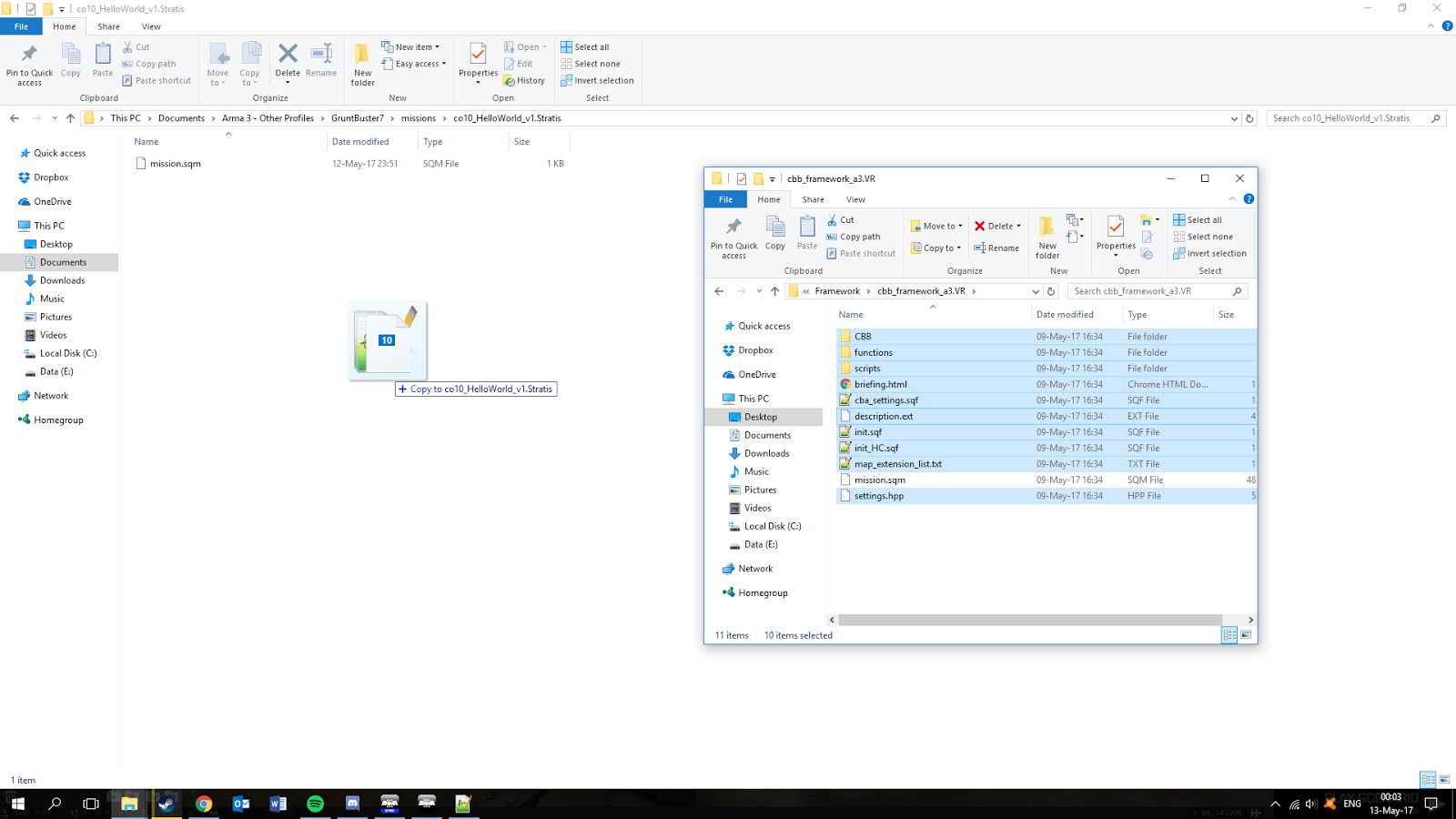This is an old revision of the document!
Mission Making
Introduction
Hello, and welcome to GB7’s tutorial for making CBB missions- in this short document, we’ll be going over the basic requirements for a midweek-scale mission and one of the many ways in which a completed mission can be created; allow me to emphasise, this tutorial outlines the approach I take to making small missions and should not be taken as gospel. There are many different ways to approach this, and in time you will find your own method that suits you best. Anyway, set aside a couple of hours and get ready to do some learning! Shall we begin?
Basic Stuff
Before we dive head first into making a mission, there are a few things you’ll probably want to have set up.
- ARMA 3 - duh
- The CBB mod preset - this is probably a given, but just in case you have any doubts, you’ll be needing this.
- Access to the CBB mission framework- you can get this by asking for it in #workshop on Discord or by downloading it from the CBB Gitlab. It forms the basis for all of our missions and has some cool features.features.
- A copy of the CBB compositions- Again, these can be found on the CBB Gitlab. They are also available from the framework mission. Instructions on how to install them are here.
- Notepad++- This tool is incredibly useful for editing .sqf, .hpp and .txt files. This (or a similar program, if you prefer) is a must have.
Step 1- Starting a new mission
OK, for the purposes of this tutorial, we will be making a small concept mission with 10 players. Feel free to mess about with the factions and objectives, but for the sake of simplicity I’ll be making a mission with the following characteristics:
- US Army vs Russian MSV
- US Army has 2 HumVees
- Russians hold 2 towns, US must clear towns.
First thing we need to do to make this is pick a map- if you have a particular mission idea, this is the first thing you’ll need to nail down. Let’s open the editor from the A3 main menu and look at our options.
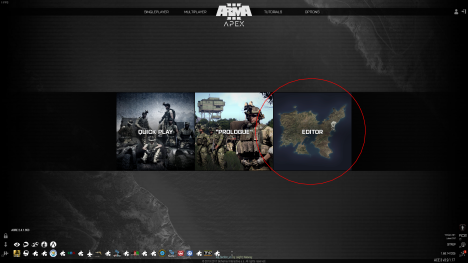
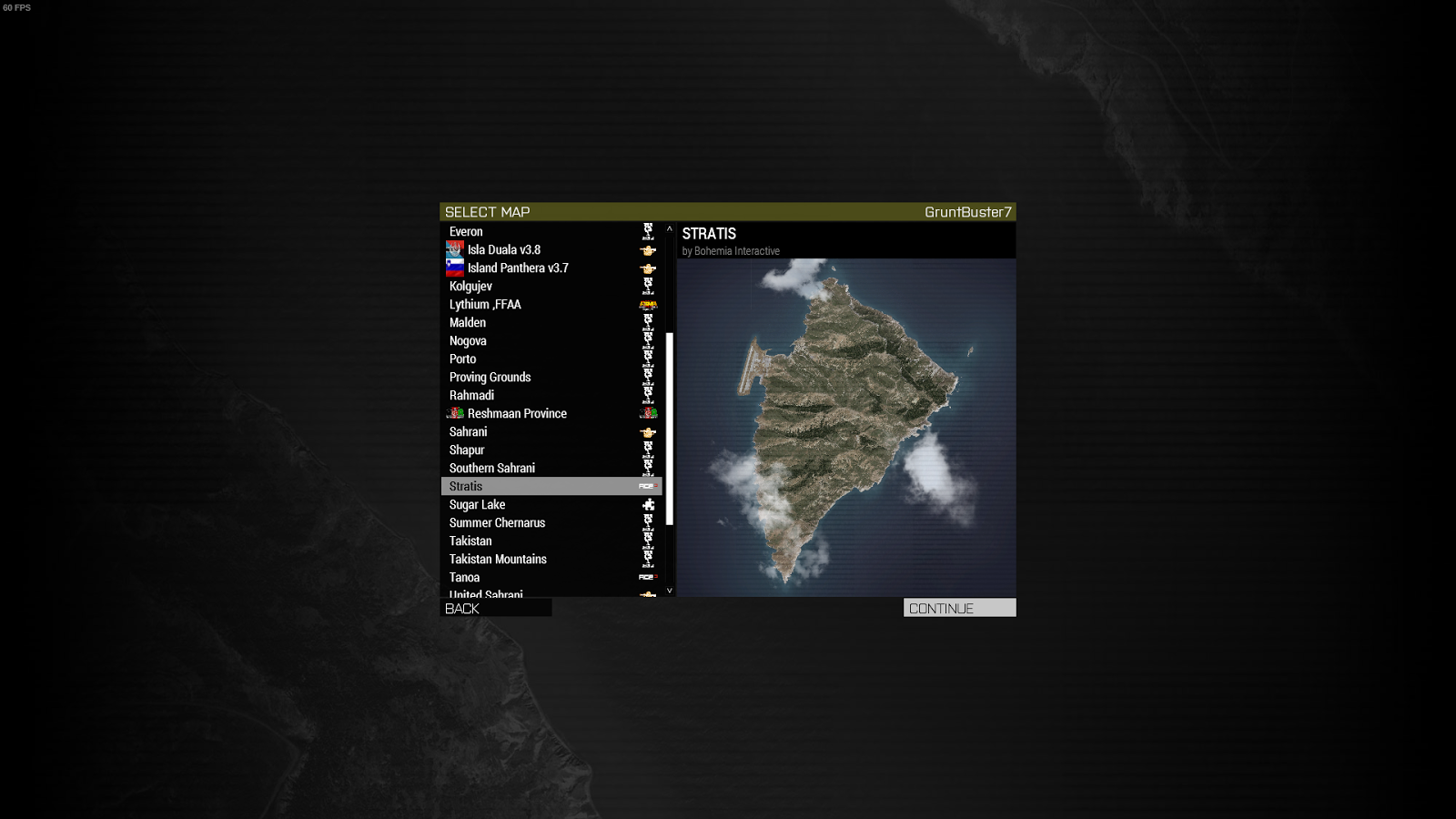 The list of maps that you are faced with may be different, depending on what mods are in the CBB preset when you make your mission. For the sake of versatility, I will pick Stratis as the locale for our mission. Select the map you want to use and click continue.
Once the map loads, you will be dropped somewhere on the map. If you are unsure of the editor controls, be sure to check them in the options menu. There are 3 main elements to the editor screen detailed below.
The list of maps that you are faced with may be different, depending on what mods are in the CBB preset when you make your mission. For the sake of versatility, I will pick Stratis as the locale for our mission. Select the map you want to use and click continue.
Once the map loads, you will be dropped somewhere on the map. If you are unsure of the editor controls, be sure to check them in the options menu. There are 3 main elements to the editor screen detailed below.
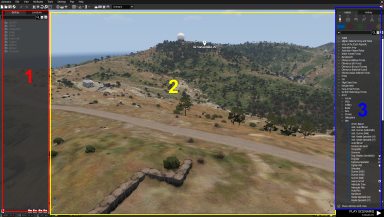
1- This is the EDIT panel. This contains all placed entities in the mission file. It should be blank currently. This panel can be toggled by pressing ‘E’.
2- This is the main view window. Pretty self explanatory, but if you have any difficulties with it, be sure to check the ‘Camera’ and ‘Zeus’ controls in the Settings tab in the toolbar at the top.
3- This is the CREATE panel. In order to create a mission, assets from here can be placed in the main window and manipulated. This panel includes all placeable units, props, groups, triggers, waypoints, modules, and markers. It can be toggled with ‘R’.
Once you feel familiar with the editor (I recommend a few experiments with the camera to get used to the controls), it’s time to start making this a CBB mission. Save the mission by pressing [Ctrl+S] or by selecting from the ‘Scenario’ dropdown in the top right. You can call your mission whatever you like, but I’m going to settle for ‘co10_HelloWorld_v1’. To explain this slightly convoluted title, we’ll break it down. ‘co10’ designates it as a co-operative mission for up to 10 players. Underscores are used to ensure file names are sorted correctly [citation needed]. ‘v1’ shows that this is the first version of the mission- the version number changes when a major change is made, such as the removal of an objective or addition of a new feature. As for ‘HelloWorld’, that’s a hilarious joke.
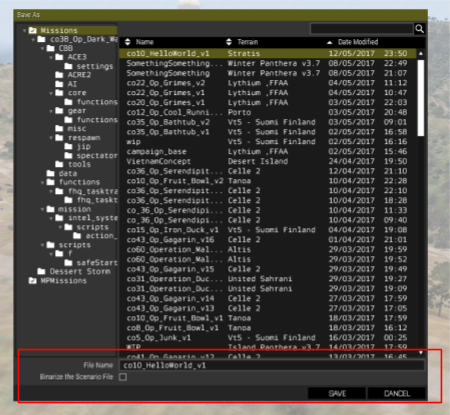 CRUCIAL- Make sure you have UNTICKED the ‘Binarize’ checkbox before you save.
CRUCIAL- Make sure you have UNTICKED the ‘Binarize’ checkbox before you save.
Step 2- Setting up the framework
Once you’ve done this, [Alt+Tab] out and open ‘My Documents’. You’ll be looking for a path like this :
C:\<User>\My Documents\Arma 3 - Other Profiles\<ProfileName>\missions
Once there, find the folder called ‘co10_HelloWorld_v1’ or whatever you called your mission. Opening this folder, you should discover a lonely file, called ‘mission.sqm’. This is the core of every mission- it is essentially a list of everything in the mission. In order to make this a CBB mission, we need to add the framework to it. Navigate to whichever folder you’re keeping it in and copy everything in ‘cbb_framework_a3.VR’ except the ‘mission.sqm’ into your own mission folder.